I put nlb image but I can not do kcc job with nlb image as I said it gives me error on "telnet login error" (root-relook) , but with sif image kcc gives no error !!!! what is the problem please ,
Results 46 to 60 of 79
-
19th February, 2009, 06:11 PM #46Junior Member


- Join Date
- Feb 2009
- Posts
- 33
- Thanks

- 0
- Thanks

- 0
- Thanked in
- 0 Posts
-
20th February, 2009, 06:12 PM #47Junior Member


- Join Date
- Feb 2009
- Posts
- 33
- Thanks

- 0
- Thanks

- 0
- Thanked in
- 0 Posts

-
20th February, 2009, 06:30 PM #48Newbie


- Join Date
- Nov 2008
- Posts
- 7
- Thanks

- 0
- Thanks

- 0
- Thanked in
- 0 Posts
-
20th February, 2009, 06:40 PM #49

well i suggest go and install latest Sifteam image then try E2, but i am using last NLB (NOT LATEST ONE ) and its fine every time for me.
i do stress that a few USB sticks are incompatible with the ipboxes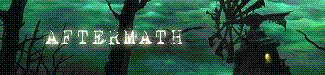
-
20th February, 2009, 08:58 PM #50Junior Member


- Join Date
- Feb 2009
- Posts
- 33
- Thanks

- 0
- Thanks

- 0
- Thanked in
- 0 Posts

thanks for help, as I said nlb the latest version have problem with kcc ! I don't know maybe some other version of nlb are ok , which version are you using maybe that is our problem ! thanks in advance !
-
22nd February, 2009, 12:21 PM #51
 How to install Enigma2_PKT and 0.2.0.
How to install Enigma2_PKT and 0.2.0.
Installing E2 to USB stick on IPbox9000HD the way i do it.
There seems to be quite a few people struggling to Flash the E2 image from a USB stick, so here i am trying to simplify it for those people.
I am using NLB image 8728 ( only because i got a full working backup )
8728 version hereUse latest one if you want hereCode:http://www.digital-kaos.co.uk/forums/f95/ipbox-nlb-images-11696/#post119238
or you can use one of the Cli images , or Sifteam ones, depends on what you want to try at the time.Code:http://www.digital-kaos.co.uk/forums/f95/ipbox-nlb-images-11696/index2.html#post130844
1. you must have a USB stick and needs to be formatted in Linux mode, ext2 or ext3 . I use Paragon Partition Manager and a 4gb USB stick ( Kingston one ) also a ( Sandisk 1gb one ).
you can get Paragon Partition Manager here.
.Code:http://rapidshare.com/files/165377615/Paragon_Partition_Manager_9.0_Professional__Retail_.rar
in Partition Manager create 2 partitions ( i just half the stick ), then click on format, and choose ext2 or ext3, your PC will need to reboot and will format the USB stick on startup.
Many people try more than 1 stick because not all USB sticks are compatible.
Now put the USB stick into usb port at the back of the IPbox
================================================== ===========================================
2. now we need to install u boot 1.3.3 , download from here
also we need to download PC editor here :Code:http://rapidshare.com/files/165278506/IP9000HD_usb_uboot_1.3.3.zip
we need a USB cable ( the printer type ) the square shaped end goes in host at the back of the IPbox. and plug the usb connector into PC.Code:http://rapidshare.com/files/201083923/PCEditor_1.2.49.rar
Switch on the IPbox and and keep the front power switch pressed in until you see USB UPGRADE on front LCD.
Open PC editor and get it to flash the Uboot 1.3.3 onto the IP box.
Now you can switch off the IPbox again.
3. Now we need a serial cable or a seriel to USB cable if you dont have a seriel port on your PC,
also a programme called putty, download it from here :
and a programme called PSPad , download from hereCode:http://the.earth.li/~sgtatham/putty/latest/x86/putty-0.60-installer.exe
now this is the tricky part because the timing has to be correct.Code:http://rapidshare.com/files/164638429/pspad453inst_en.rar
open the programme putty and choose the connection to use, this time choose seriel connection, and COM 1 ( or whatever your COM port is ) also the baud rate has to be set to 115200.
click OK at the same time as you switch on the IPbox at the back, be quick and hit the CTRL and the Z keys on keyboard at the same time.
you need to see this command in putty : cuberevo> ( this is the curser to start from )
If you dont see this and loads of text is appearing before your eyes, switch off the IPbox and stop putty and Start this process again until you get it right.
Now we open PSPad and copy and paste these 5 lines into that.
Then we copy and paste from PSPad into putty at the cuberevo> command
after each one press enter to get back to the cuberevo> curser.
================================================== =======================================
Code:setenv menu_1 'setenv ipaddr 192.168.1.5;setenv serverip 192.168.1.6;setenv gateway 192.168.1.1;setenv netmask 255.255.255.0;setenv bootargs "console=ttyAS1,115200 panic=3 bigphysarea=10240 root=/dev/nfs nfsroot=/root/Desktop/root rw rootpath=/root/Desktop/root ip=$ipaddr:$serverip:$gateway:$netmask mem=128m coprocessor_mem=4m@0x10000000,4m@0x10400000 init=/bin/devinit";setenv bootcmd "nfs a5ff0000 192.168.1.6:/root/Desktop/root/boot/uImage;bootm a5ff0000";saveenv;boot'
Code:setenv menu_2 'setenv ipaddr 192.168.1.5;setenv serverip 192.168.1.6;setenv gateway 192.168.1.1;setenv netmask 255.255.255.0;setenv bootusb "run bootargsusb;usb reset;ext2load usb 0:1 a5ff0000 boot/uImage;bootm a5ff0000";setenv bootargsusb "setenv bootargs console=ttyAS1,115200 panic=3 bigphysarea=10240 root=/dev/sda1 rw rootdelay=10 init=/bin/devinit ip=$ipaddr:$serverip:$gateway:$netmask mem=128m coprocessor_mem=4m@0x10000000,4m@0x10400000";seten v bootcmd "run bootusb";saveenv;boot'
Code:setenv menu_3 'setenv ipaddr 192.168.1.5;setenv serverip 192.168.1.6;setenv gateway 192.168.1.1;setenv netmask 255.255.255.0;setenv bootusb "run bootargsusb;usb reset;ext2load usb 0:1 a5ff0000 boot/uImage;bootm a5ff0000";setenv bootargsusb "setenv bootargs console=ttyAS1,115200 panic=3 bigphysarea=10240 root=/dev/sdb1 rw rootdelay=10 init=/bin/devinit ip=$ipaddr:$serverip:$gateway:$netmask mem=128m coprocessor_mem=4m@0x10000000,4m@0x10400000";seten v bootcmd "run bootusb";saveenv;boot'
Code:setenv menu_4 'setenv ipaddr 192.168.1.5;setenv serverip 192.168.1.6;setenv gateway 192.168.1.1;setenv netmask 255.255.255.0;setenv bootargs "console=ttyAS1,115200 panic=3 root=/dev/mtdblock3 bigphysarea=1500 ip=$ipaddr:$serverip:$gateway:$netmask quiet";setenv bootcmd "bootm a0060000";saveenv;boot'
================================================== ================================================== ==============================Code:saveenv
After the last line " saveenv " you will see a message saying saving to flash or something like that.
There are many other ways of entering these lines into flask, some people only put in the lines they require but i am teling the way it works for me as ive tried other ways with no success.
================================================== ================================================== ===============================
4. Now we need a programme called Katherine Control Centre ( KCC ) : download from here
or the latest version from hereCode:http://rapidshare.com/files/201091318/Kathrein_Control_Centre_1b.rar
i use the first one 1b version because it does what i want.Code:http://rapidshare.com/files/201094132/KCC3_0.rar
Now open KCC and set your IP address and username / password for your IP box and click on test,
it should come back with all OK, once you got the all OK, swith on IPbox so its running your Normal image.
Now press on the icon that says " Experts " KCC should open a small box and is now setting up your USB stick ( this takes about 15 mins to 20 mins )
when it gets to 100% you will get a new box appear and gives the details of your USB stick and how its formated.
================================================== ================================================== ==============================
5. Now we need a programme called FlashFXP : download from here
Now we FTP to mnt/usbCode:http://www.digital-kaos.co.uk/forums/downloads/other/8/flashfxp-v3-0-2-84/
you should now see 2 folders usb0 and usb1, also inside each of those 2 folders should be another folder that says " Lost and found "
if you dont see these folders then your stick is not set up properly and you need to do the KCC part again.
Once you got those folders download one of these 2 E2 images :
E2 0.2.0 beta from Tidegloor the one i use, the PKT Modded versionCode:http://rapidshare.com/files/200754705/enigma2.tar.gz.gz
i go for the PKT version as you can download all your addons, emu`s e.t.c from remote control, in Panel.Code:http://rapidshare.com/files/200754707/Enigma2_PKT.tar.gz
you need to ftp the image into mnt/usb/usb0
close Flash FXP
================================================== ================================================== ================================
6. Now we need to unpack the image onto USB stick.
open putty and choose telnet, and put in your IP address of IPbox.
now we need to put in these 2 commands
cd /mnt/usb/usb0
press return then this
tar xzf enigma2_PKT.tar.gz
or this
tar xzf enigma2.tar.gz for the other version, personally i go for PKT version.
press reurn , now putty seems to be doing nothing , but be patient as it is, this part takes about 30 mins to do sometimes.
you will know when it is done because you will see this. -sh-3.00#
================================================== ================================================== ================================
7. now ftp to your IPbox again and look in the mnt/usb/usb0 folder , you should have all the folders there to be able to boot from E2
================================================== ================================================== =================================
8. Time to boot box from USB stick, time to keep your fingers crossed.
switch off the box at the back then back on and keep your finger on the relevent number on remote control for about 6 or 7 seconds and let go.
Press Button 1: start your image using nfs-server
Press Button 2: start your image using usb pendrive if you don't have a SATA hdd
Press Button 3: start your image using usb pendrive if you have a SATA hdd
Press Button 4: start your original flash image in the decoder (DGStation's original firmwares and images based on them)
the blue power button will start to flash while the box says booting, after about 10 mins light will stop and the word loading will now appear.
this is when you know its working fine.
If the box stops flashing and still says booting, something has gone wrong,
re start the box and try a different number,
its normally 2 or 3 you need to use, as 4 is to boot from normal image from flash.
If it still does this then maybe download a different E2 image, or in most cases the USB stick is not compatible.
================================================== ================================================== ======================================
If you want to start again , just FTP to the box and delete all the files inside the mnt/usb/usb0 apart from the Lost and found folder,
and re ftp the E2 tar.gz image , and try from there.
================================================== ================================================== =======================================
If you want to change the boot up screen to a different picture download a few from here
and ftp to the /boot folder the 2 files called "bootlogo.mvi" and "poweroff.mvi" and CHMOD them to 755.Code:http://rapidshare.com/files/201102251/Bootscreens_for_IPbox.rar
================================================== ================================================== =======================================
There is a small problem when re booting so you need to apply a fix : download here
Remember that files in /etc/init.d/ should have chmod 755Code:http://rapidshare.com/files/201103692/rc5_fix.zip
For Sifteam e2 with PKT panel use file rcS !
For clean Sifteam E2 use file rcS2 (but reneme it to rcS and overwrite to /etc/init.d/ )
After overwrite full reboot your E2. Now after Restart GUI everything works greatEverything is tested

Btw. Today will be released new MOD of PKT panel based on latest Sifteam E2 beta 0.2.0 . Cheers
================================================== ================================================== =========================================
:
Also if you want to add all the sats and channels without a scan you need to follow this tut hereCode:http://www.digital-kaos.co.uk/forums/f95/tutorial-adding-sat-xml-services-enigma2-ipbox9000-29363/
================================================== ================================================== =========================================
It is not as easy as some peeps might think to do all this, thats why i wrote it the way i do it and if you follow it carefully anyone should be able to do it...
Many Thanks to Satman, Sotiris, Vasilis, Tideglo, Dexter, zbigzbig20 ,Si , because it it wasnt for people like them , we wouldnt be where we are today with the Ipbox.Last edited by aftermath; 23rd February, 2009 at 06:54 PM.
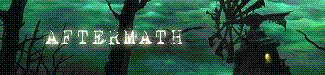
-
25th February, 2009, 08:27 AM #52Newbie


- Join Date
- Jul 2008
- Posts
- 16
- Thanks

- 0
- Thanks

- 0
- Thanked in
- 0 Posts

and same instructions for 900/mini?
-
25th February, 2009, 08:59 AM #53

Yes mate its the same instructions as in the sticky for installing E2.
only difference is, the image for 900, 910, and 9000 are all different.
you can get the 900 and 910 image from here http://www.digital-kaos.co.uk/forums...15/#post152382Last edited by aftermath; 25th February, 2009 at 05:28 PM.
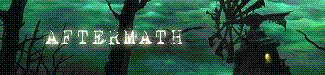
-
25th February, 2009, 08:56 PM #54Newbie


- Join Date
- Jul 2008
- Posts
- 16
- Thanks

- 0
- Thanks

- 0
- Thanked in
- 0 Posts

is server ip is pc ip in terminal settings? thanks
-
25th February, 2009, 09:32 PM #55

no you need to edit these lines before you put them into your boot settings in putty
server ip is your box
pc is pc ip address
also you will need your router ip address.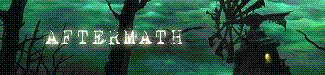
-
4th March, 2009, 11:18 PM #56Newbie


- Join Date
- Mar 2009
- Posts
- 16
- Thanks

- 0
- Thanks

- 0
- Thanked in
- 0 Posts

Great post, although I haven't tried it yet. Might give it a go tomorrow.
I can't help thinking this seems like a lot of work to update though!!
I did a lot of iPhone hacking in the early days and there are some similarities in setting the boot arguments.
Why we can't just create a USB stick with the relevant software on and boot from that to do an upgrade seems a little bit daft.
Similar to the USBCreator app that someone wrote to hack the AppleTV.
From what I have read, none of the images work particularly well , some don't support dual tuner, some dont work too well with the CS tools etc, so it strikes me that if I was wanting to try and find a stable image that did most of what I wanted, I'm going to have to go through quite a few of these complex / long winded procedure :-(Last edited by healeydave; 4th March, 2009 at 11:20 PM.
-
5th March, 2009, 06:16 PM #57Newbie


- Join Date
- Mar 2009
- Posts
- 16
- Thanks

- 0
- Thanks

- 0
- Thanked in
- 0 Posts

ok, I have started the process to test this tutorial out.
I am half way through downloading the necesary tools but one comment already would be I'd suggest not using rapidshare.com, they suck.
Paragon took forever, only got 30kbps, was definately rapidshares end but worse than that, because of the amount of files, I can't get everything right away cos of exceding download limit :-(
-
5th March, 2009, 10:03 PM #58Newbie


- Join Date
- Mar 2009
- Posts
- 16
- Thanks

- 0
- Thanks

- 0
- Thanked in
- 0 Posts

Update:
Its not gone quite as smoothly as I'd hoped to be honest.
I have concerns about the enviroment lines. Why are we entering in lines with IP addresses etc that might not be relevent to our networks?
The partitioning of the USB needs more explanation, there a few options required in Paragon partitioning that are not explained here.
I would also like to know why the usb should be partitioned up into two partitions when the instructions only copy files to one of them, is this necesary?
KCC is successfully processing the "Experts" screen but I am not getting the same results as shown in the Tutorial. Thats a show stopper at the moment.
What was the point in the first 9 lines of this tutorial (before step 1.) No-where in the rest of the tutorial does is mention anything to do with these files!?!?!?!
-
6th March, 2009, 08:54 PM #59Junior Member


- Join Date
- Feb 2009
- Posts
- 33
- Thanks

- 0
- Thanks

- 0
- Thanked in
- 0 Posts

Hi again aftermath I get this messege " Bootmanager: not found " when Iget connected with dcc , why is that ? thanks in advance ,
Last edited by arashkhaan; 7th March, 2009 at 11:58 AM.
-
28th March, 2009, 01:41 PM #60
 A much easier way to format and install E2 to USB stick
A much easier way to format and install E2 to USB stick
1. Boot your DGS image, wait to full boot.
2. Insert your USB stick
3. Telnet to your box, execute mount
4. In the list check - if the /dev/sdb1 is mounted (if is FAT probably is mounted to /mnt/usb/usb0)
5. umount it - umount /mnt/usb/usb0
6. now execute fdisk /dev/sdb (not sdb1)
7. on the prompt press p - to see current partition table
8. press d - to delete partitions, if it is only one proceed, if not - press d again and delete all partitons
9. press p again - there will be no partitons now
10. Press n - to create new partition
11. select p - primary
12. select 1
13. press enter, enter
14. press w to write changes & exit
15. You have just created linux partition on your usb stick
16. Now format this partition - mkfs.ext3 /dev/sdb1
17. mount formatted partition again - mount -t ext3 /dev/sdb1 /mnt/usb/usb0
18. Now ftp e2 tar.gz to /mnt/usb/usb0
19. execute cd /mnt/usb/usb0
20. execute tar -zxvf e2image.tar.gz, wait few minutes to decompress all. (wait for prompt)
21. after decompress type, sync
to unmount just
cd /
umount /dev/sdb1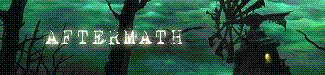




 Reply With Quote
Reply With Quote






Bookmarks