wen i press yellow button ,i get a green message saying ,its encountered a problem and has to close, any ideas please,
Results 1 to 11 of 11
-
25th April, 2011, 04:10 PM #1
 Dummies guide for setting up your VU+
Dummies guide for setting up your VU+
I borrowed this off my mate Data 100 from another forum..
1. Install image.
Download a USB image file, eg Dream Elite from
Unzip the vuplus folder to the root directory of a USB Pen Drive.
Power off Vu+ with switch on the back
Insert USB Pen Drive into the USB socket on Vu+
Power on Vu+
Image will auto install from the USB Stick.
Look at the display on the receiver, it'll display when the update has finished.
Remove the USB Stick
Power off receiver.
Power on Receiver.
Image is now installed.
2. Network
Connect an Ethernet LAN cable from your router to your Vu+ Ethernet port.
Press Menu
Select Set Up
Select System
Select Network
Select Network w i z a r d and press OK.
3. Setup Motorised Dish using USALS
First get your longitude & latitude info from multimap.com
Enter your post code into multimap.com and you'll get the correct LON & LAT info for your location.
Example if I enter the following UK postal code: SE1 6JZ
I get the following LON & LAT:
LON: 0.104 WEST
LAT: 51.497 NORTH
Press Menu
Select Setup
Select Service searching
Select Tuner configuration
Select Tuner A and press OK
Configuration Mode: Simple
Mode: Positioner
Longitude: input the info from multimap
Latitude: input the info from multimap
Press OK to save.
Press Menu
Select Setup
Select service searching
Select Positioner Setup
Select goto 0 Press RED Button
Dish should now goto 1w.
4. Download Channel List
Press Green Button
Press Yellow Button (Addons)
Select Addon Download Manager
Select Enigma2 Settings
Select Likra E2 Setting Motor and press OK.
5. Install cam
Press Green Button
Press Yellow Button (Addons)
Select Addons Download Manager Press OK
Select Image Cams Press OK
Select the cam you want to install and press OK
6. Activate cam
Press Blue button.
Use Left & Right Keys to select an installed cam and press OK.
This is enough to get you started, the fun starts learning the rest.
These instructions are for Dream Elite Image other images Green & Yellow buttons might be configured slightly different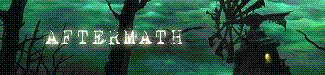
-
28th May, 2011, 11:51 AM #2Newbie


- Join Date
- May 2011
- Location
- kent
- Posts
- 13
- Thanks

- 0
- Thanks

- 0
- Thanked in
- 0 Posts

-
28th May, 2011, 12:41 PM #3Banned



- Join Date
- Sep 2010
- Posts
- 1,724
- Thanks

- 19
- Thanks

- 71
- Thanked in
- 54 Posts
-
28th May, 2011, 03:09 PM #4Newbie


- Join Date
- May 2011
- Location
- kent
- Posts
- 13
- Thanks

- 0
- Thanks

- 0
- Thanked in
- 0 Posts

ull have to forgive me as this is totally new to me, however, the message loading enigma 2 ,stays on screen and ,doesnt finish is that right?, am using vix image,
-
28th May, 2011, 04:49 PM #5
-
28th May, 2011, 05:04 PM #6Newbie


- Join Date
- May 2011
- Location
- kent
- Posts
- 13
- Thanks

- 0
- Thanks

- 0
- Thanked in
- 0 Posts

yes ,h/bird and 28.2 ,can see all the fta channs, it just says loading enigma,
-
28th May, 2011, 07:26 PM #7
-
7th June, 2011, 02:38 PM #8Newbie


- Join Date
- May 2011
- Location
- kent
- Posts
- 13
- Thanks

- 0
- Thanks

- 0
- Thanked in
- 0 Posts

hav tried to sort out by reading but cant get any further, it still says loading enigms 11 ,and no im not using a sky card,
-
7th May, 2012, 11:45 AM #9Newbie


- Join Date
- Apr 2009
- Posts
- 3
- Thanks

- 0
- Thanks

- 0
- Thanked in
- 0 Posts
 bootloader
bootloader
hi new to vu + solo do i load the bootloader before image ? and where do i find the boot loader? .
Regards cyrill22
-
7th May, 2012, 11:49 AM #10

hi cyrill
what image is on your solo and is it genuine or clone?
-
7th May, 2012, 03:10 PM #11Newbie


- Join Date
- Apr 2010
- Posts
- 3
- Thanks

- 0
- Thanks

- 0
- Thanked in
- 0 Posts

I'm looking to buy one of these systems are they gd and easy to step up?







 Reply With Quote
Reply With Quote

Bookmarks